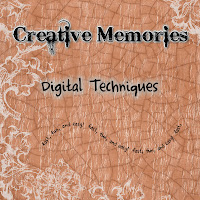
1. Type the title, flatten it, and color it as desired.
2. Copy the flattened title and paste it 4 times. Make these 4 copies the color you want the outline to be.
3. Use the Arrange ribbon to align all 5 copies of your title. Select all 5 copies, using the Alignment section of the Arrange ribbon, choose the icons that are second from the left and next to the last in the top row. This will stack all 5 copies one on top of each other.
4. Move the original title to the front by putting it on the top of the elements panel.
5. On the elements panel, select the first copy of the outline. Using the arrow keys on the keyboard, move this copy one or two clicks to the left.
6. Select the second copy of the outline and move it the same distance to the right; in the same manner, move the third copy up and the fourth copy down.
7. If you are satisfied with the look of the outline, select all 5 copies and group them together.
8. This method can be used on word art, embellishments, and fancy fonts too. You can also use the Glow feature under the Format ribbon>shadows.

No comments:
Post a Comment